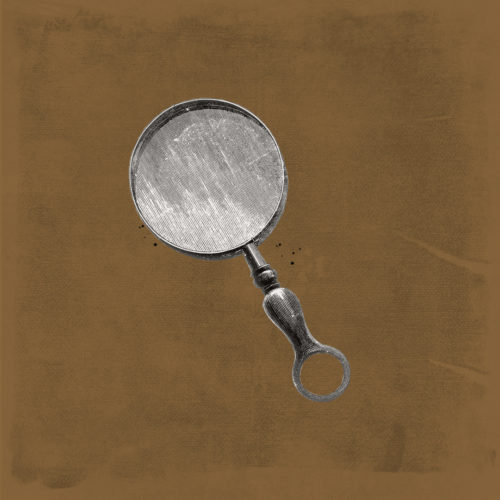With each passing day, more and more of our lives happen on social media. With that increasing activity, a glaring divide in how accessible the information is has become more prevalent. Having an impairment or differently-abled lifestyle should not mean you have restricted access to content. As digital marketers, we need to ensure that the content we are creating and sharing with upwards of thousands of people on behalf of our clients and our own social accounts can be experienced by everyone who wants to engage with it. The solution to this is digital accessibility.
What is Digital Accessibility?
Digital accessibility is the act of ensuring content in the digital space can be experienced by as many, if not all people within an audience group. Being digitally accessible takes on dozens of forms, but some common solutions are:
- Toggleable animations
- Screen reader-friendly text
- Keyboard navigation
- Dyslexia-friendly text
- Color Adjust
- Toggleable font size
Making Social Accessible
Many social media apps and phones have these features already built in to allow for a better interaction for differently-abled or impaired users. However, there are several things that we can do to make social feeds more accessible to all users.
Hashtags
A major issue with hashtag accessibility is the difficulty screen readers can have with reading multiple words grouped. The easiest solution to this is to use Camel Case. This practice is easier to read in general and allows for screen readers to easily pick up on the word breaks to accurately communicate the message to the visually impaired. Some great examples of Camel Case are:
- #TheVSSLCrew
- #UpSpirits
- #AllHandsOnDeck
The act of capitalizing the first letter in your hashtags allows for things like event hashtags and trending phrases to be so much more accessible and easy to understand with very minimal effort required on your end. It’s a win-win!
Alt Text
Another common, but often overlooked way to make content more accessible is through the use of alt text for images. Platforms like Instagram and Twitter provide options when uploading images/content to add in a descriptive message that explains the content.
Key tip: Good descriptions are concise, but present what’s in your photos accurately enough to understand their context.
Here’s a great example of what the edit section looks like on Twitter before uploading a post. As you can see below, we have the option to add an Alt Text of up to 1000 characters to describe the photo.

Graphics
Graphics are notorious offenders for accessibility. Some ways that graphics can be inaccessible include color contrast, which is the color difference between a text and the background color, and flat text, which refers to text that cannot be highlighted on a graphic because it is compressed on the actual image.
Each of these has a simple solution to ensure accessibility. To fix color contrast issues, ensure that the hex codes or CMYK values have a contrast of at least 5:1 between text and background color. Here is a helpful testing tool that helps you check whether your foreground and background colors contrast each other at a high enough ratio. Fun fact: the 5:1 ratio actually comes from the WCAG or the Web Content Accessibility Guidelines. This organization works to ensure compliance with websites and works closely with the ADA.
For flat text issues, ensure that any text that is on a graphic is also included in the social copy associated with that graphic or included in the Alt Text to ensure that no information is limited from an audience. The main goal here is to make sure that the information provided in one area is also available somewhere else within the full asset. This way, if someone is only able to view the image or view the copy, they are not missing out on any pertinent information.
Captioning
Did you know there is actually a difference in how you refer to captioning depending on how it’s presented? Closed Captions (CC) refers to captions or subtitles that can be toggled on and off. The other format, Open Captions (OC) refers to captions that are permanently on the screen, regardless of necessity. Both of these options allow for content to be more accessible because of the provided transcriptions.
Closed captioning on social media can be difficult to manage. Currently, only Youtube offers this option, and the CC must be uploaded with the content as a .srt or .ttml file type in addition to the media. (note: auto-dubbing is possible, but not always accurate). Here’s an example of closed captioning, specifically from Youtube. As you can see from the screenshot, these closed captions are auto-generated:

Open Captioning is becoming the norm on platforms like TikTok and can be seen on a large amount of info-driven videos. TikTok is also the first to unveil an auto-dubbing OC option and is currently rolling out the feature to all users over the next few months. Here is a great example from TikToker @itsmarisajo of what open captioning looks like:

Maintaining an Accessible Feed
For anyone who’s feeling a little overwhelmed, don’t worry! We know it can be a lot to take in. The good news is that all four of the things covered are incredibly easy to implement. There are some helpful guides and resources, such as this checklist from Social Accessibility expert Alexa Heinrich to maintain an accessible social media feed. Lastly, don’t feel like you have to do it all yourself. If you need help getting started, reach out to the team at VSSL Agency and we can dive right in.